How To Migrate From WordPress.com To WordPress.org (Self hosted)
WordPress.com is a good blogging platform to start your career with, but over the time when your realise the true potential of blogging for yourself, for your business or for making money, you definitely want to move your WordPress.com blog to self hosted WordPress (WordPress.org). This is a detailed guide for you to move your free WordPress blog to your own hosting.
If WordPress.org and WordPress.com terminology is confusing you, you should read my earlier guide on difference between WordPress.com and WordPress.org (Self hosted WordPress).
Now, since you and me are on the same page, it’s time for you to take that big decision which you wanted to make it for long, and migrate your WordPress.com blog to your own hosting and remove all the restrictions which you had to face on free WordPress platform. In this guide, I will share exact steps you need to take to migrate WordPress.com blog to your hostingand make the migration search engine friendly.
By search engine friendly I meant, you should not lose any traffic and more over, all your earlier links should remain intact. (Will talk about that later in this article)
Moving From WordPress.com to Self hosted WordPress:
- A WordPress.com blog with custom domain name.
- The task is to move from free WordPress platform to same domain name on Siteground Hosting. Another recommended hosting is Bluehost.
- Login to your WordPress.com dashboard
- Click on Tools > Export
- Select All content
Install WordPress and Import content from WordPress.com
- Siteground offers 100MB upload limit
- Bluehost offers 10MB upload limit by default
Import Images from WordPress.com To Your Hosting:
- Install and activate the plugin
- Go to Media > Import images
- And click on Import images
301 redirection using WordPress Site redirection add-on
For this guide, here is the scenario:
If your case is different from above (As in you don’t have a custom domain name), no issues! You just need to ignore one step which is mentioned below and rest all others steps are the same.
Exporting WordPress.com Blog :
To get started with the process, first export your WordPress.com blog by following the steps mentioned below.

Click on Download Export file and this will download the .xml file of your WordPress.com blog content. Next step is fairly simple and all you need to do is setup WordPress on new hosting and import your .xml file. (All the steps are mentioned below)
In my case, I have selected Siteground as my hosting and installed WordPress on it. (Here is the step by step guide to install WordPress on Siteground).
Since I’m migrating a WordPress.com blog with custom domain, I edited my hosts file on Mac to access the site without changing the name-server.
Note: If you are not using custom domain on WordPress.com, you don’t need to worry about changing your hosts file.
Once you have done installing WordPress on your hosting, login to your newly installed WordPress dashboard and delete default post and page. After that go to settings > Permalink and select day and name as your permalink structure.

Now go to Tools > Import > WordPress
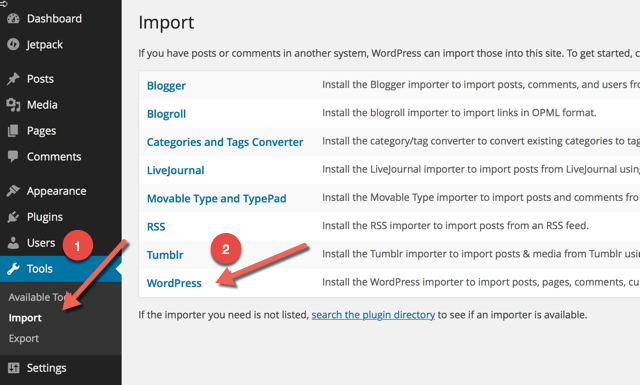
This will ask you to install WordPress importer plugin. Install the plugin and you need to upload the .xml file which we exported in step 1.


Note: Many web hosting have upload limit of 2MB. You need to check the size of your exported .xml file and make sure that your hosting have more upload limit than the file itself. For example, in the above screen you can see maximum size: 100 MB.
If you need to increase the upload limit, you can edit php.ini file or can ask your hosting company support team and they will do it for you. Here are few workaround from official WordPress support forum.
Once the file is uploaded, it will ask you to assign the author.

You can select ‘Download and import file attachments” option to import all your images and uploaded files to your hosting. If you have too many attachments, this might fail and you need to repeat the above steps.
In my case it failed after importing about 30 images, so I repeated the step and this time it importer more images. You can also use a plugin later to import all images from WordPress.com to your self hosted WordPress blog.
If your case is like me where import attachments was unable to import all the images, you can use a plugin call Import external images. This is a simple plugin which let you import all external images in your blog to your hosting account.

Depending upon the number of posts and images, this will take few minutes to import all images from WordPress.com. Once that is done, you have completed 80% of the migration process.
After using this plugin, you should also use Cache images plugin to scan your site one more time. With the first plugin, only 60% of images were imported and using Cache images plugin, it imported all images from files.wordpress.com.
The last step is important as you need to make this migration search engine friendly. That is done when your WordPress.com blog address is automatically getting redirected to your new domain. This way you will not lose any traffic or links pointing to your site. WordPress offers an add-on call site-redirect which cost only $13/year and it offers 301 perma-redirect.

Go to your WordPress.com site dashboard, click on Store and buy Site redirect add-on. Add your domain name there, and this will take care of 301 redirection (Search engine friendly redirection).
Migrating the WordPress.com subscriber to self hosted WordPress:
You can migrate your WordPress.com subscriber to your self hosted blog by using JetPack plugin. Here is an official guide, which you can follow to migrate your followers.
Note: In my client’s case, he was using custom domain name from day one, so site-redirect add-on was not required.
That’s it and your free WordPress.com blog is successfully migrated to your own self hosted WordPress. Here are few important things you should keep in mind.
Should You Delete your WordPress.com blog?
If you are using Site-Redirect feature you should not delete your WordPress.com blog. Also if few of your files (Images) are still hosted on WordPress.com even after migration, you should not delete your blog.
What should you do with your WordPress blog?
Go to settings> reading in your WordPress.com blog and select the option which says “Search Engine Visibility”. This will discourage search engine to index your WordPress.com blog. This will not affect your new blog in any ways.
What other thing I should do after migration?
If you have any question regarding migrating your free WordPress blog to self hosted or face any issue while following above guide, feel free to let me know via comments. Don’t forget to share this guide with others WordPress.com users, which will help them to migrate their blog.




